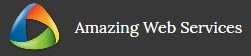Website Update Tutorial
Learn how you can update the simple content in these video tutorials. If there is still any doubt, send us an email, we will give you some screenshots and best direction to guide you. If updating is too much of a work for you, tell us how much update to be done, we will do it at a small nominal fee.
How to Login & Update Text in Web Page
With the given login details, go to the URL to login. After you have login, select the page you like to edit. Click “Live Edit” and then go to the page, hover over the part you want to edit. The pencil icon is the edit button for that part. Follow the guide in the video on how to do the rest.
Update Button Details and Colour
Go to the button, click pencil icon to edit. You can copy the URL of the page and update to the field for the page you want to link to. Colour the text of the button and colour if you wish.
Update Image Sliders In Web Page
Update the images in the slider is as simple as selecting the right photo to be updated there. Some time you may need to use an image editor to edit the size before uploading, it is best to have the same shape images classified together so it has a standard sizes in a group of displayed images. For a free version to edit image, which is also easy to use, I will recommend Photoscape click to download to your computer.
Update Page Content
This is the basic content update of a single page. You simply just hover to any part and you can intuitively understand how to update. Look at this video to see the demonstration.
We hope that you are now very familiar on the use of the editor to update your website. If you still have any problem, send us a support ticket and we will assist you from there.